How It Works
This tool helps you analyze your laptop's battery health using a battery report generated by Windows. Follow the simple steps below:
Step 1: Generate Battery Report
On your Windows laptop, press Windows + X and choose Command Prompt (Admin) or Windows Terminal (Admin).
Type the following command and press Enter:
powercfg /batteryreportThis will create a file called battery-report.html in your user folder (usually C:\Users\YourName\).
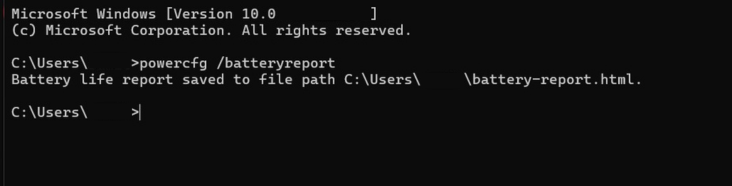
Step 2: Open the Analyzer Tool
Go to the Battery Health Analyzer website.
You'll see a screen with a box that says "Drag & Drop or Click to Upload".
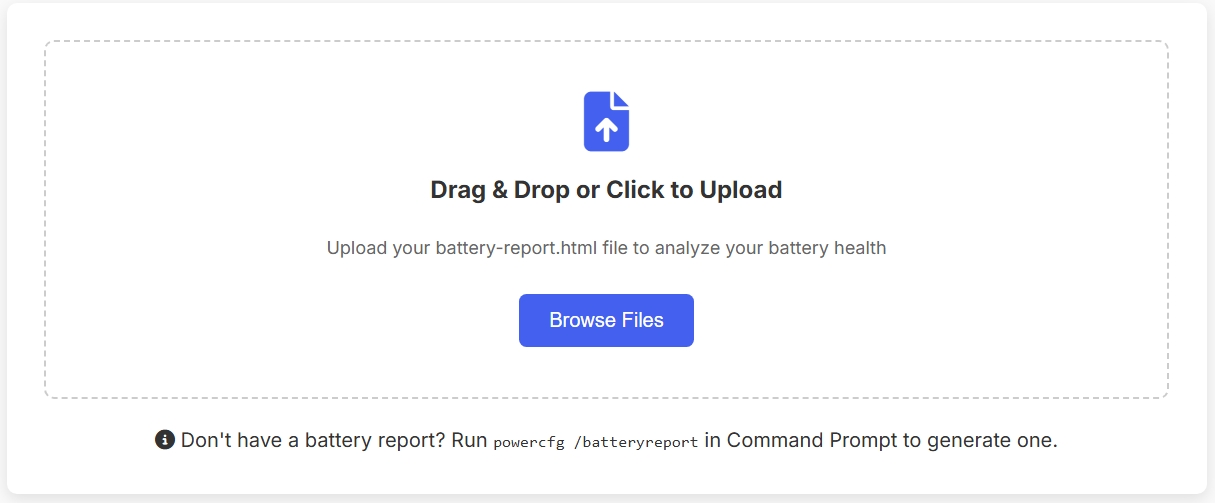
Step 3: Upload the Battery Report
Click the "Browse Files" button or drag and drop the battery-report.html file into the upload area.
The tool will automatically start analyzing your battery report.
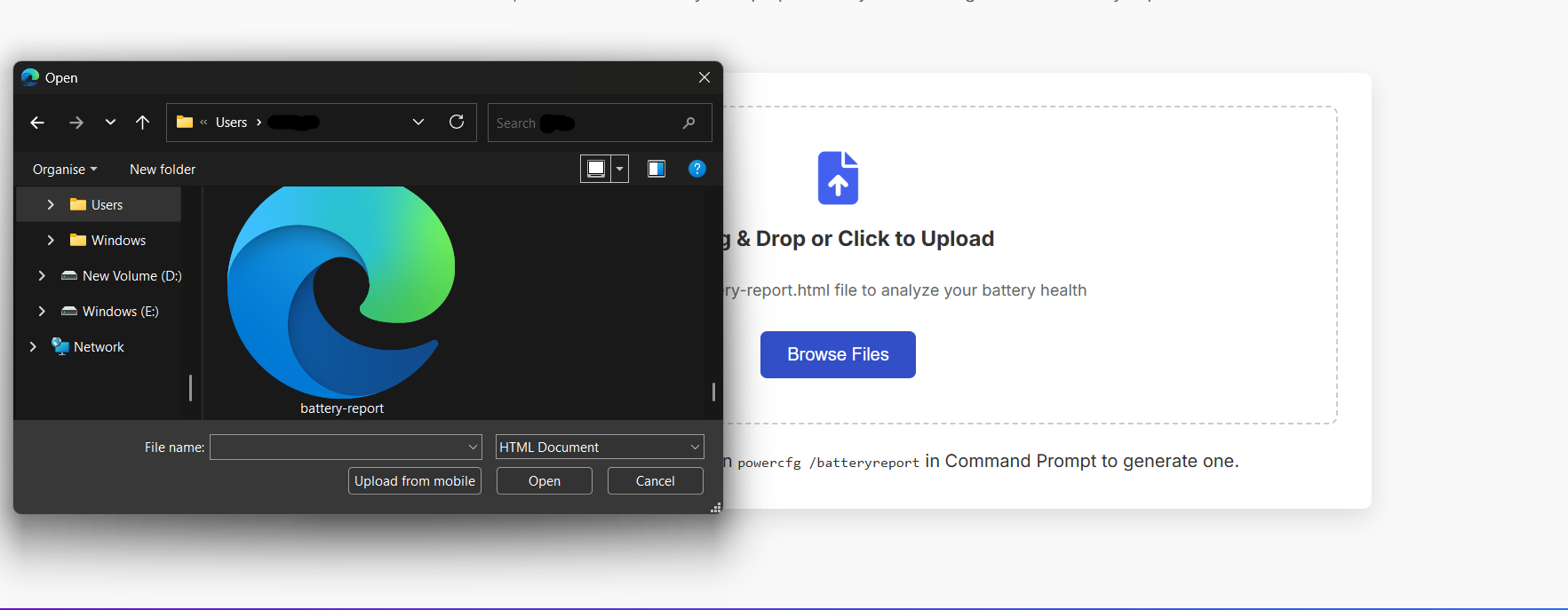
Step 4: View Your Battery Health
After a few seconds, you'll see a summary of your battery's condition, including:
- Battery health percentage
- Design vs. current capacity
- Manufacturer and serial number
- Tips to improve battery life

Step 5: Check the Chart
If your report includes history data, the tool will show a chart of your battery's performance over time.
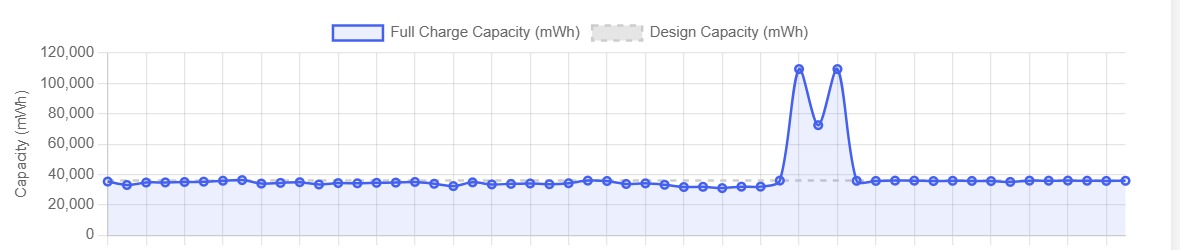
Step 6: Follow Battery Tips
At the bottom, you'll find useful tips to help you maintain or improve your battery health.
If your battery is in poor or critical condition, the tool will suggest replacing it.
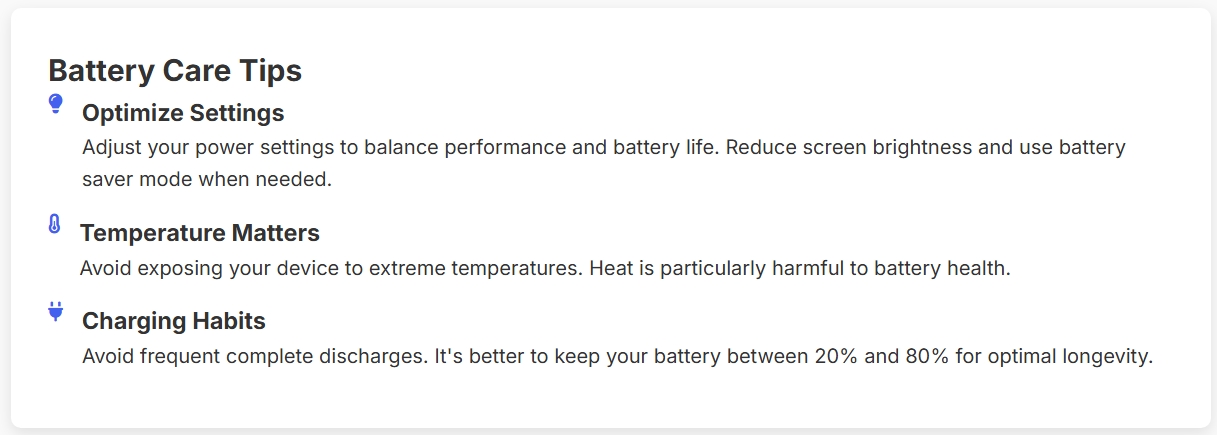
All Done!
That's it! This tool is completely private — your data never leaves your device. You can analyze the report anytime by uploading it again.